Spectracom Securesync 1204-32 PTP v2 Master Gigabit SFP Expansion Option Card [Used]
( 235872453407) )
Orolia
Spectracom • Part Number 1204-32 • Suits Securesync 1200
& 2400 • PTP v2 GrandMaster Option Card • Gigabit SFP
Ethernet Interface Port

Item is used, removed from a fully working
SecureSync chassis. Note that Spectracom only supports a
limited number of SFP device types for use in the J3
receptacle. They are listed below.
PTP Grandmaster [1204-32]
Precision Time Protocol (PTP) is a protocol
that can be used to synchronize computers on an Ethernet
network. The Precision Time Protocol (PTP) option module
supports PTP Version 2, as specified in the IEEE 1588-2008
standard (PTP Version 1 is not supported), via one (1) Ethernet
port.
Usually Sells for $3,780
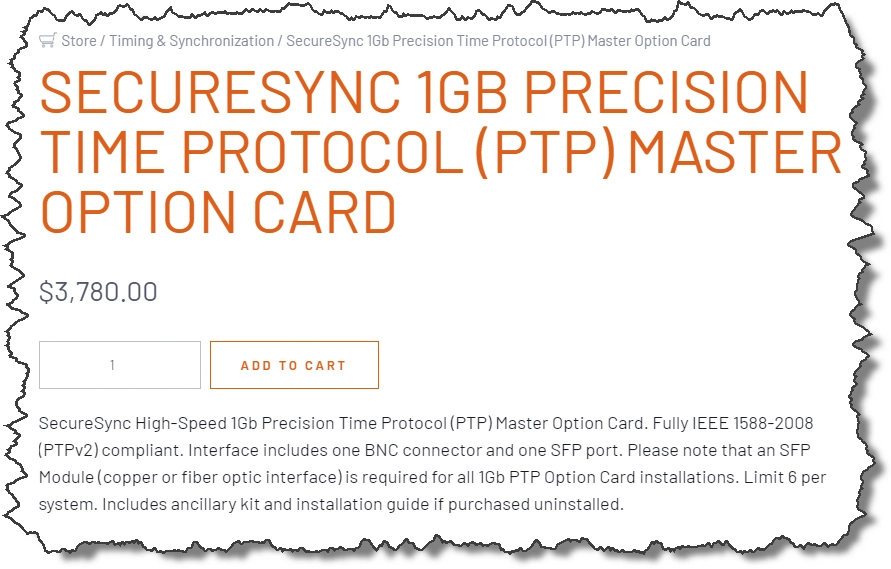
The PTP option module implements a PTP Ordinary Clock that can be configured to run as a Master Clock only. It transmits PTP packets via the Ethernet port, with information about the current time and synchronization reference selected by the SecureSync device.

-
PTP Grandmaster
[-32]: Specifications
- Inputs/Outputs: (1) Configurable as Input or Output
- Signal Type and Connector: Ethernet via SFP, and 1PPS Output via BNC
- Management: Web UI
- Resolution: 8ns (±4ns) packet time stamping resolution
- Accuracy: 30 ns accuracy (3σ) Master to Slave, via crossover cable
- Network Speeds: 100 Mb/s, or 1Gb/s, depending on SFP module used
- PTP Version supported: PTP 2 (IEEE 1588-2008)
- PTP Profiles supported: Default, Telecom, Enterprise
- Transmission modes: Unicast [default], Multicast
- Maximum Number of Cards: 6
- Ordering Information: 1204-32: PTP/Precision Timing Protocol Option Module


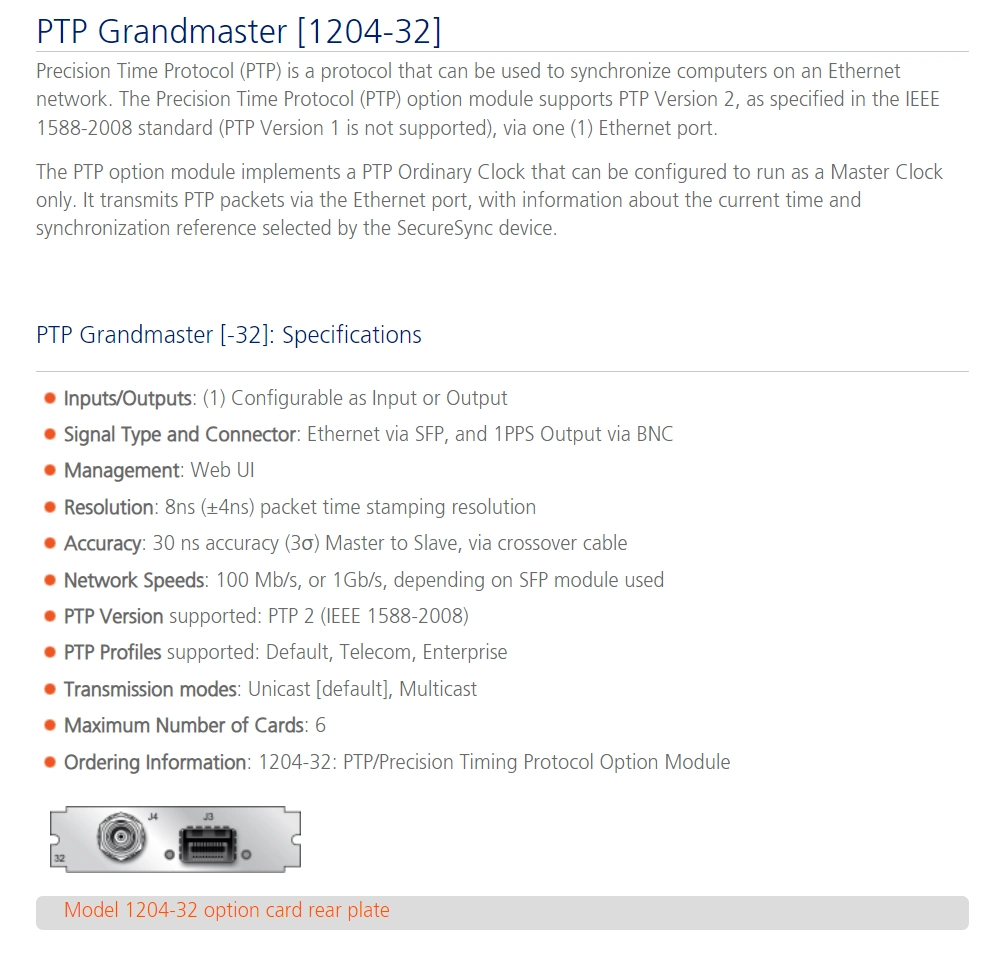
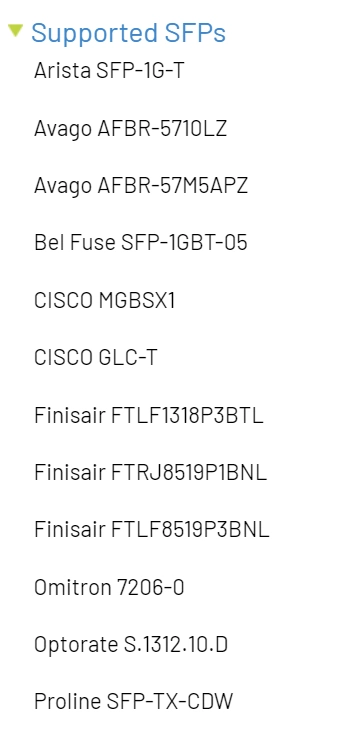
User Manual
- To configure this option card, go to its Edit window. For instructions, see Configuring Option Card Inputs/Outputs.
- The Gb PTP Edit window will display. It includes the top panel, and offers access to three different tabs, described below:
- Enable PTP: Enables/Disables PTP. Check the box to enable PTP. Uncheck it to disable PTP.
- Profile: offers a choice of:
- Default (incl. Enterprise)
- Telecom
- Main: These settings pertain to network connectivity.
- Contract: These settings pertain to the unicast contract.
- Advanced: These setting pertain to time Sync information.
- Domain Number: Sets the current PTP Domain Number, as defined in IEEE Std 1588-2008 Section 7.1
- Clock Mode: PTP has two ways to transmit the initial T1
timestamp of the Sync packet transmission from the Master to
the Slave:
- One-Step Master: The Sync packet is timestamped, then the timestamp is inserted into the Sync packet in real-time, as it is transmitted.
- Two-Step Master: The Sync packet is timestamped, but the timestamp value in the Sync packet is ignored. The actual T1 value is transmitted in a "Follow-Up" packet after the Sync packet.
Note: PTP Masters must select one mode or the other to operate in. The default mode is one-step.
- Enable DHCP: This is a checkbox to enable or disable the delivery of IP addresses from a DHCP Server. The default setting is enabled (the box is checked).
- Static IP Address: When a DHCP server is not requested or is requested but not available, the PTP Module will use this IP address. In the format “#.#.#.#" with no leading zeroes or spaces, where each ‘#’ is a decimal integer from the range [0,255].
- Network Mask: When a DHCP server is not requested or is requested but not available, the PTP Module will use this Network Mask. In the format “#.#.#.#" with no leading zeroes or spaces, where each ‘#’ is a decimal integer from the range [0,255].
- Default Gateway: When a DHCP server is not requested or is requested but not available, the PTP Module will use this Default Gateway. In the format “#.#.#.#" with no leading zeroes or spaces, where each ‘#’ is a decimal integer from the range [0,255].
- Min Sync Interval: The minimum value of Sync interval granted by the Master Clock. In packets per second. [128 Per Second]
- Max Sync Duration: The maximum value of Sync interval granted by the Master Clock. In seconds. [10000]
- Min Announce Interval: The minimum value of the Announce interval granted by the Master Clock. In packets per second. [128 Per Second
- Max Announce Duration: The maximum value of the Announce interval granted by the Master Clock. In seconds. [10000]
- Min Delay_Req Interval: In packets per second. [128 Per Second]
- Max Delay_Req Duration: In seconds. [10000]
- Max Slaves: The maximum number of slaves the card will serve. [4000]
- Multicast Sync: Activating this option will cause the PTP
Master to broadcast Sync and Announce messages to the
Multicast address (as long as it is the Best Master on the
network). Deactivating this option will remove the messages.
When the PTP module is set in multicast mode, this will deny
the requests from the Slaves Clocks to running in unicast
mode.
- Checking this box will cause two additional fields to
display that will allow you to configure the:
- Multicast Sync Rate
- Multicast Announce Rate
- Checking this box will cause two additional fields to
display that will allow you to configure the:
- Multicast Delay_Req: Activating this option will cause the PTP Master to respond to multicast Delay Requests (as long as it is the Best Master on the network). Deactivating this option will prevent the Master from responding to these.
- Unicast Sync: The PTP Master will always respond to attempts from Unicast slaves to communicate with it, provided the Slaves use the proper Unicast Auto-Negotiation process. This setting is always enabled.
- Unicast Delay_Req: The PTP Master will always respond to attempts from Unicast slaves to communicate with it, provided the Slaves use the proper Unicast Auto-Negotiation process. This setting is always enabled.
- Transport Protocol: Selects the transport protocol used for PTP packets.
- Clock Class Set: Parameter broadcast in a PTP profile, indicating the quality of the attached reference; PTP [default], ARB, ITU [Telecom]. See also "ESMC Signal Control" below.
- Time To Live (Packet Lifespan): Sets the TTL field for PTP packets except for Peer-to-Peer packets for which TTL is forced to 1 as specified in IEEE Std 1588-2008 Annex D.3.
- 1PPS Offset: The 1PPS signal of this option card can be offset from the main System 1PPS. This offset will be applied to all timestamps created by this card. It can be set in 8ns increments. Range is -500 ms to +500 ms.
- Priority 1: See IEEE 1588-2008, Section 8.10.1, 8.10.2.
- Priority 2: See IEEE 1588-2008, Section 8.10.1, 8.10.2.
-
Enable SyncE: If checked, allows access to the synchronous Ethernet settings. There will always be an ESMC message broadcast if Enable SyncE is checked.
Note: For full functionality, SyncE requires Fiber Optic SFP modules. Standard RJ45/ 1000BASE-T modules are generally not compatible with SyncE.
- Enable ESMC: [checkbox]
- ESMC Signal Control: Determines which SSM to use
in the ESMC message. One of two messages will be
broadcast: either the message selected in the SSM
Code dropdown or the QL_DNU code. The user may set
one of the following broadcasting options:
- Output Always Enabled: Always broadcasts the selected SSM code, even when SecureSync is not synchronized to its references.
- Output Enabled in Holdover: The output uses the selected SSM code unless SecureSync is not synchronized to its references (the output is present while in the Holdover mode). While SecureSync is not synchronized, QL-DNU SSM code will be broadcast.
- Output Disabled in Holdover: The output uses the selected SSM code unless the SecureSync references are considered not qualified and invalid (the output is not present while in the Holdover mode). While references are invalid, QL-DNU SSM code will be broadcast.
- Output Always Disabled: The output is not present, even if any SecureSync references are present and considered qualified. QL-DNU SSM code is broadcast.
-
SSM Code: The Sync Status Messaging (SSM) code to be used. Choice of code is made through the drop-down list.
Note: Note: Some parameters define a PTP packet's throughput. They use the "log2seconds", defined as follows.
- Positive Value: n => 2n seconds between two successive PTP packets
- Negative Value: -n => 2(-n) = (1/2n) => 2n PTP packets per second
- ESMC Signal Control: Determines which SSM to use
in the ESMC message. One of two messages will be
broadcast: either the message selected in the SSM
Code dropdown or the QL_DNU code. The user may set
one of the following broadcasting options:
- Enable ESMC: [checkbox]
- Ethernet Status: Whether the module is connected to a
network through Ethernet.
- Green=Connected. The speed of the connection is indicated.
- Orange=Not connected.
- Port State: Reports the current state of the PTP State
Machine:
- Disabled: PTP Ethernet port is Disabled. See PTP Setup/Network page, PTP Network Settings options.
- Initializing: Ethernet link is unplugged/PTP Module is in power-up state. A Master Clock doesn’t leave this state while it can’t get the current time and synchronization references from the SecureSync to synchronize with it.
- Listening: PTP module is looking for a Master Clock.
- Master: PTP Master has become the active Master Clock on the network.
- Passive: PTP Module has become a Passive Master Clock. (There is another Master Clock on the network with better quality or higher priority). This Master will wait until the Best Master Clock Algorithm determines it should become the best Master Clock, and then it will transition to the Master Clock state.
- Uncalibrated: PTP Slave has selected a Master Clock on the network attempts to synchronize with it using sync packets.
- Number of Unicast Slaves: Number of PTP Slaves that have been granted by the PTP Master to run in unicast mode (maximum = 4000 unicast contracts)
- Profile: Whether the profile is the default or Telecom.
- Domain Number: The current PTP Domain Number.
- Clock Mode: See Main tab settings.
- Current IP Address: The IP address currently being used by the PTP interface.
- MAC Address: The MAC address currently being used by the PTP interface.
- UTC Offset: The Master’s current offset between UTC time and TAI time. Units: seconds.
- UTC Offset Valid: Indicates whether or not the Master’s UTC Offset is valid.
- Leap Second: The Leap second correction as set on the Time Management page.
- Time Traceable: Indicates whether the Master’s time is traceable (Enabled) to a primary reference or not (Disabled).
- Frequency Traceable: Indicates whether the Master’s Frequency is traceable (Enabled) to a primary reference or not (Disabled).
- PTP Time Scale: Indicates the timescale that the Master is using to broadcast its time. TAI is the default PTP timescale.
- Time source: The Time Source that the Master is using. Refer to IEEE Standard 1588-2008, Section 7.6.2.6.
- Clock Accuracy: A number describing the accuracy of the oscillator in the Master relative to its UTC reference (see IEEE Standard 1588-2008, Section 7.6.2.5).
- Offset Scaled Variance: A constant value based on the variance of the oscillator installed in the SecureSync unit.
- Clock Class: A number describing the state of the time and
1pps references of the PTP Clock.
See table below for Clock Class definitions (see also: IEEE Standard 1588-2008, Section 7.6.2.4, Table 5).
- Current IP Address: The IP address currently being used by the PTP interface.
- Current Network Mask: The Network Mask currently being used by the PTP interface.
- Current Gateway: The Gateway address currently being used by the PTP interface.
- Port State: Reports the current state of the PTP State
Machine:
- Disabled: PTP Ethernet port is Disabled. See PTP Setup/Network page, PTP Network Settings options.
- Initializing: Ethernet link is unplugged/PTP Module is in power-up state. A Master Clock doesn’t leave this state while it can’t get the current time and synchronization references from SecureSync to synchronize with it.
- Listening: PTP module is looking for a Master Clock.
- Master: PTP Master has become the active Master Clock on the network.
- Passive: PTP Module has become a Passive Master Clock. (There is another Master Clock on the network with better quality or higher priority). This Master will wait until the Best Master Clock Algorithm determines it should become the best Master Clock, and then it will transition to the Master Clock state.
- Uncalibrated: PTP Slave has selected a Master Clock on the network attempts to synchronize with it using sync packets.
- One Step Mode: Determines the number of steps in the
PTP protocol. Will be one of the following:
- Disabled: Two-Step Mode is enabled
- Enabled: One-Step Mode is enabled
[Default=Disabled]
Note: One-Step Mode is not supported with the Peer-to-Peer Delay Mechanism.
The current implementation of One-Step Mode involves a software oriented timestamping. The Two-Step Mode imlements a hardware oriented timestamping, insensitive to software execution time variations. The Two-Step Mode is recommended, as it increases the PTP Clock's accuracy
- Delay Mechanism: Will be one of the following:
- E2E: End-to-End Delay Mechanism
- P2P: Peer-to-Peer Mechanism
- Disabled: No Delay Mechanism
Default setting: E2E
Note: Peer-to-Peer Delay Mechanism is only applicable on networks equipped with Transparent Clocks (switches/routers IEEE 1588 compatible). Peer-to-Peer Delay Mechanism is not supported in Unicast transmission mode.
- PPS Offset: See Advanced tab settings.
- Software Version: Version number of embedded software
- Hardware Version: Version number
- Ensure that SecureSync's PTP port is connected to the network (check the Link Status in the PTP Status/Network page).
- Ensure the PTP port speed is 100 Mb/s (see: PTP Status page > Advanced tab > Port Speed).
- Be sure that valid time and 1PPS references are currently selected (go to MANAGEMENT/OTHER/Time Management).
- The proper TAI or UTC time (including the current year)
- The current TAI to UTC offset (required even if the reference’s time is in TAI)
- Pending leap second information at least a day in advance.
- The PTP Port Activity is enabled (check the Port Status on the PTP Status page under the Advanced tab). If not, enable it from the Port Activity of the PTP Setup/Network page).
- The clock is set to be a Master-Only clock (check the Clock Mode on the PTP Setup/Clock page).
- A valid IP address is currently being used (check the Ethernet Settings on the PTP Setup/Network page).
- If using any reference other than self for 1PPS, SecureSync will not become an active Master Clock until the Time Figure of Merit (TFOM) value of the system is less than 15. After first going into sync after power-up, it may take a minute or two for the Time Figure of Merit (TFOM) value to fall to an acceptable level. The current Time Figure of Merit (TFOM) value is available in the Time Properties panel under the Advanced tab on the Status page.
- PTP uses the TAI timescale to transfer time. Many timing references communicate time in the UTC timescale. UTC is offset from TAI by a small amount which changes every time a leap second occurs. The TAI to UTC Offset is part of the PTP Specification and must be provided to a Master Clock. If no active reference can provide that information, the offset must be provided by the Host. The TAI to UTC Offset can be set from the MANAGEMENT/OTHER/Time Management page (while setting the GPS to UTC Offset).
- The PTP protocol also provides for the transfer of Leap Second information. If the active time reference does not provide Leap Second information, it must be added by the user through the MANAGEMENT/OTHER/Time Management page. If this is not done, the PTP network will have the incorrect UTC time after a leap second event.
- If there are multiple multicast Master Clocks on the
network, the PTP Module uses the Best Master Clock (BMC)
algorithm specified in the PTP Specification to decide
whether or not to become the active Master Clock. The BMC
algorithm selects the Best Master Clock on the network from
the following criteria:
- The BMC algorithm first selects the clock having the higher Priority1 parameter (a lowest value means a higher priority).
- If the BMC cannot be determined from the previous parameter, the BMC algorithm selects the clock having the higher Clock Quality (Clock Class, Clock Accuracy, Clock Variance).
- If the BMC cannot be determined from the previous parameters, the BMC algorithm selects the clock having the higher Priority2 parameter.

Note: If you have only one input or output of any type, SecureSync will number that input or output 0. Additional inputs or outputs will be numbered 1 or above.

Top panel settings
Bottom panel: tabs
Main tab settings
Contract tab settings
Note: The settings under this tab only apply to Unicast mode.
[Default settings in parenthesis]
Advanced tab settings
About…PTP Transmission Modes
The PTP Card is able to transmit the PTP packets in three transmission modes:
• Multicast Mode: PTP packets are transmitted to all PTP Clocks by means of Multicast IP addresses dedicated to the PTP protocol (224.0.1.129, 224.0.0.107). PTP packets received by the PTP Clocks are then filtered from the Domain Number, the Port Identity (Clock Identity + Port Number) of the transmitter, the packet identifier (Sequenced). When the Master Clock is set in Multicast mode, this module will deny the requests from the Slaves Clocks to run in Unicast mode. When the Master Clock is set in Unicast mode, it doesn’t transmit any PTP messages until a Slave has been granted to run in Unicast mode.
• Unicast Mode: This mode is enabled by default. This is a Point-to-Point transmission mode between two PTP Clocks by means of the unique IP address assigned to each PTP Clock.
---------------------------------------------
N O T E: The Unicast mode is only implemented for the following PTP packets:
Announce, Sync and Follow-Up, Delay_Req and Delay_Resp.
The Unicast mode is activated at the initiative of the Slaves. Each Slave, which wants to run in Unicast mode, shall first negotiate Unicast contracts with the Master.
_______________
• Minicast/Hybrid Mode: The Minicast/Hybrid mode is a method to minimize the PTP packets payload on the network, where: The transmissions initiated by the Master (Announce, Sync/Follow-Up) run in Multicast mode.
The transmissions initiated by the Slaves (Delay_Req/Delay_Resp) run in Unicast mode.
PTP Grandmaster [-32]: Status Window
To view the status of a PTP interface, go to its Status window. For instructions, see Viewing Input/Output Configuration Settings.

The GB PTP Status window contains two tabs: Main and Advanced.
Main tab: Status information
Advanced tab: Status information
Time Properties:
Clock Quality:
Clock class definitions
| PTP Time Scale | Arbitrary Time Scale | Clock Class Definition |
|---|---|---|
| 6 | 13 | Time and 1pps references are synchronized with the host references and PTP clock shall not be a slave to another clock in the domain. |
| 7 | 14 | Time and 1pps references are in holdover state, within specifications and PTP clock shall not be a slave to another clock in the domain. |
| 52 | 58 | Time and 1pps references are in holdover state, not within specifications, and PTP clock shall not be a slave to another clock in the domain. Then, applied to Master Clocks who have just powered on and have not yet achieved a suitable TFOM value. |
| 187 | 193 | Time and 1pps references are in holdover state, not within specifications, and PTP clock may be a slave to another clock in the domain. |
| 255 | 255 | Class assigned to “Slave-Only" clocks. |
| 248 | 248 | “Unknown" class. |
Ethernet Status
Note: If the PTP Module is set up for DHCP but fails to obtain an IP address, it will use the Static IP instead. To reacquire a DHCP address, reset the module via the Main tab in the PTP settings window.
Port Status
Module Information
Configuration — General Steps
In order to operate properly as a Master Clock, SecureSync must be synchronized to a non-PTP reference. Confirm that the chosen reference transmits the following information (as reported by the Time Properties on the PTP Status page, under the Advanced tab):
If the reference does not transmit this information, it must be provided by the user in order for the Master Clock to function properly.
The built-in GNSS reference provides all information needed with no user intervention.
Configuration — PTP-Specific Steps
Confirm that:
When the PTP Module is set to be a Master Clock, the module will immediately attempt to become the active Master Clock on the network (PTP Port State = Master). If it does, it will start to transmit PTP packets (even if SecureSync is not yet synchronized).
There are several reasons why the PTP Module may not become the active Master Clock, or may not be broadcasting the correct time, even if it is set to be a Master Clock:
The Master Clock selected by the BMC algorithm as the Best Master Clock will transition into the Master state to become the active Master Clock on the network. It will then start to transmit Sync packets to the Slave Clocks. The other Master Clocks will transition into the Passive state.
Enabling PTP
To enable PTP:
- To configure this option card, go to its Edit window. For instructions, see Configuring Option Card Inputs/Outputs.

Note: If you have only one input or output of any type, SecureSync will number that input or output 0. Additional inputs or outputs will be numbered 1 or above.
- The Gb PTP Edit window will display. It includes the top panel, and offers access to three different tabs, described below:

Top panel settings
- Enable PTP: Enables/Disables PTP. Check the box to enable PTP. Uncheck it to disable PTP.
- Profile: offers a choice of:
- Default (incl. Enterprise)
- Telecom
Bottom panel: tabs
- Main: These settings pertain to network connectivity.
- Contract: These settings pertain to the unicast contract.
- Advanced: These setting pertain to time Sync information.
Main tab settings
- Domain Number: Sets the current PTP Domain Number, as defined in IEEE Std 1588-2008 Section 7.1
- Clock Mode: PTP has two ways to transmit the initial T1
timestamp of the Sync packet transmission from the Master to
the Slave:
- One-Step Master: The Sync packet is timestamped, then the timestamp is inserted into the Sync packet in real-time, as it is transmitted.
- Two-Step Master: The Sync packet is timestamped, but the timestamp value in the Sync packet is ignored. The actual T1 value is transmitted in a "Follow-Up" packet after the Sync packet.
Note: PTP Masters must select one mode or the other to operate in. The default mode is one-step.
- Enable DHCP: This is a checkbox to enable or disable the delivery of IP addresses from a DHCP Server. The default setting is enabled (the box is checked).
- Static IP Address: When a DHCP server is not requested or is requested but not available, the PTP Module will use this IP address. In the format “#.#.#.#" with no leading zeroes or spaces, where each ‘#’ is a decimal integer from the range [0,255].
- Network Mask: When a DHCP server is not requested or is requested but not available, the PTP Module will use this Network Mask. In the format “#.#.#.#" with no leading zeroes or spaces, where each ‘#’ is a decimal integer from the range [0,255].
- Default Gateway: When a DHCP server is not requested or is requested but not available, the PTP Module will use this Default Gateway. In the format “#.#.#.#" with no leading zeroes or spaces, where each ‘#’ is a decimal integer from the range [0,255].
Contract tab settings
Note: The settings under this tab only apply to Unicast mode.
[Default settings in parenthesis]
- Min Sync Interval: The minimum value of Sync interval granted by the Master Clock. In packets per second. [128 Per Second]
- Max Sync Duration: The maximum value of Sync interval granted by the Master Clock. In seconds. [10000]
- Min Announce Interval: The minimum value of the Announce interval granted by the Master Clock. In packets per second. [128 Per Second
- Max Announce Duration: The maximum value of the Announce interval granted by the Master Clock. In seconds. [10000]
- Min Delay_Req Interval: In packets per second. [128 Per Second]
- Max Delay_Req Duration: In seconds. [10000]
- Max Slaves: The maximum number of slaves the card will serve. [4000]
Advanced tab settings
About…PTP Transmission Modes
The PTP Card is able to transmit the PTP packets in three transmission modes:
• Multicast Mode: PTP packets are transmitted to all PTP Clocks by means of Multicast IP addresses dedicated to the PTP protocol (224.0.1.129, 224.0.0.107). PTP packets received by the PTP Clocks are then filtered from the Domain Number, the Port Identity (Clock Identity + Port Number) of the transmitter, the packet identifier (Sequenced). When the Master Clock is set in Multicast mode, this module will deny the requests from the Slaves Clocks to run in Unicast mode. When the Master Clock is set in Unicast mode, it doesn’t transmit any PTP messages until a Slave has been granted to run in Unicast mode.
• Unicast Mode: This mode is enabled by default. This is a Point-to-Point transmission mode between two PTP Clocks by means of the unique IP address assigned to each PTP Clock.
---------------------------------------------
N O T E: The Unicast mode is only implemented for the following PTP packets:
Announce, Sync and Follow-Up, Delay_Req and Delay_Resp.
The Unicast mode is activated at the initiative of the Slaves. Each Slave, which wants to run in Unicast mode, shall first negotiate Unicast contracts with the Master.
_______________
• Minicast/Hybrid Mode: The Minicast/Hybrid mode is a method to minimize the PTP packets payload on the network, where: The transmissions initiated by the Master (Announce, Sync/Follow-Up) run in Multicast mode.
The transmissions initiated by the Slaves (Delay_Req/Delay_Resp) run in Unicast mode.
- Multicast Sync: Activating this option will cause the PTP
Master to broadcast Sync and Announce messages to the
Multicast address (as long as it is the Best Master on the
network). Deactivating this option will remove the messages.
When the PTP module is set in multicast mode, this will deny
the requests from the Slaves Clocks to running in unicast
mode.
- Checking this box will cause two additional fields to
display that will allow you to configure the:
- Multicast Sync Rate
- Multicast Announce Rate
- Checking this box will cause two additional fields to
display that will allow you to configure the:
- Multicast Delay_Req: Activating this option will cause the PTP Master to respond to multicast Delay Requests (as long as it is the Best Master on the network). Deactivating this option will prevent the Master from responding to these.
- Unicast Sync: The PTP Master will always respond to attempts from Unicast slaves to communicate with it, provided the Slaves use the proper Unicast Auto-Negotiation process. This setting is always enabled.
- Unicast Delay_Req: The PTP Master will always respond to attempts from Unicast slaves to communicate with it, provided the Slaves use the proper Unicast Auto-Negotiation process. This setting is always enabled.
- Transport Protocol: Selects the transport protocol used for PTP packets.
- Clock Class Set: Parameter broadcast in a PTP profile, indicating the quality of the attached reference; PTP [default], ARB, ITU [Telecom]. See also "ESMC Signal Control" below.
- Time To Live (Packet Lifespan): Sets the TTL field for PTP packets except for Peer-to-Peer packets for which TTL is forced to 1 as specified in IEEE Std 1588-2008 Annex D.3.
- 1PPS Offset: The 1PPS signal of this option card can be offset from the main System 1PPS. This offset will be applied to all timestamps created by this card. It can be set in 8ns increments. Range is -500 ms to +500 ms.
- Priority 1: See IEEE 1588-2008, Section 8.10.1, 8.10.2.
- Priority 2: See IEEE 1588-2008, Section 8.10.1, 8.10.2.
-
Enable SyncE: If checked, allows access to the synchronous Ethernet settings. There will always be an ESMC message broadcast if Enable SyncE is checked.
Note: For full functionality, SyncE requires Fiber Optic SFP modules. Standard RJ45/ 1000BASE-T modules are generally not compatible with SyncE.
- Enable ESMC: [checkbox]
- ESMC Signal Control: Determines which SSM to use in
the ESMC message. One of two messages will be
broadcast: either the message selected in the SSM Code
dropdown or the QL_DNU code. The user may set one of
the following broadcasting options:
- Output Always Enabled: Always broadcasts the selected SSM code, even when SecureSync is not synchronized to its references.
- Output Enabled in Holdover: The output uses the selected SSM code unless SecureSync is not synchronized to its references (the output is present while in the Holdover mode). While SecureSync is not synchronized, QL-DNU SSM code will be broadcast.
- Output Disabled in Holdover: The output uses the selected SSM code unless the SecureSync references are considered not qualified and invalid (the output is not present while in the Holdover mode). While references are invalid, QL-DNU SSM code will be broadcast.
- Output Always Disabled: The output is not present, even if any SecureSync references are present and considered qualified. QL-DNU SSM code is broadcast.
-
SSM Code: The Sync Status Messaging (SSM) code to be used. Choice of code is made through the drop-down list.
Note: Note: Some parameters define a PTP packet's throughput. They use the "log2seconds", defined as follows.
- Positive Value: n => 2n seconds between two successive PTP packets
- Negative Value: -n => 2(-n) = (1/2n) => 2n PTP packets per second
- ESMC Signal Control: Determines which SSM to use in
the ESMC message. One of two messages will be
broadcast: either the message selected in the SSM Code
dropdown or the QL_DNU code. The user may set one of
the following broadcasting options:
- Enable ESMC: [checkbox]

![Spectracom Securesync 1204-32 PTP v2 Master Gigabit SFP Expansion Option Card [Used]-www.prostudioconnection.com](http://prostudioconnection.com/cdn/shop/files/57_95441c9c-4edb-4f50-9b3c-44cf6f4edd28_{width}x.jpg?v=1764013012)
![Spectracom Securesync 1204-32 PTP v2 Master Gigabit SFP Expansion Option Card [Used]-www.prostudioconnection.com](http://prostudioconnection.com/cdn/shop/files/57_10e89a6c-fe07-4d5b-9971-890a9a780b78_{width}x.jpg?v=1764013012)
![Spectracom Securesync 1204-32 PTP v2 Master Gigabit SFP Expansion Option Card [Used]-www.prostudioconnection.com](http://prostudioconnection.com/cdn/shop/files/57_e2b51754-5367-4e37-8d6b-7cfc9a9892ca_{width}x.jpg?v=1764013012)
![Spectracom Securesync 1204-32 PTP v2 Master Gigabit SFP Expansion Option Card [Used]-www.prostudioconnection.com](http://prostudioconnection.com/cdn/shop/files/57_1b18a8d2-2311-478b-b6f2-b8f8cb22e452_{width}x.jpg?v=1764013012)
![Spectracom Securesync 1204-32 PTP v2 Master Gigabit SFP Expansion Option Card [Used]-www.prostudioconnection.com](http://prostudioconnection.com/cdn/shop/files/57_7a4fa121-9d4c-4e26-8946-1db3f7369f11_{width}x.jpg?v=1764013012)
![Spectracom Securesync 1204-32 PTP v2 Master Gigabit SFP Expansion Option Card [Used]-www.prostudioconnection.com](http://prostudioconnection.com/cdn/shop/files/57_4eea7787-ac7a-494e-a2fe-9982ae8cf78d_{width}x.jpg?v=1764013012)
![Spectracom Securesync 1204-32 PTP v2 Master Gigabit SFP Expansion Option Card [Used]-www.prostudioconnection.com](http://prostudioconnection.com/cdn/shop/files/57_ce6671b5-d425-4e5f-8cc9-1ee3717c3efa_{width}x.png?v=1764013012)
![Spectracom Securesync 1204-32 PTP v2 Master Gigabit SFP Expansion Option Card [Used]-www.prostudioconnection.com](http://prostudioconnection.com/cdn/shop/files/57_be18b2a8-b976-40d9-86a7-5533c0984bf7_{width}x.png?v=1764013012)
![Spectracom Securesync 1204-32 PTP v2 Master Gigabit SFP Expansion Option Card [Used]-www.prostudioconnection.com](http://prostudioconnection.com/cdn/shop/files/57_b3fbfaca-c482-4891-9b9b-f5d43414b062_{width}x.png?v=1764013012)
![Spectracom Securesync 1204-32 PTP v2 Master Gigabit SFP Expansion Option Card [Used]-www.prostudioconnection.com](http://prostudioconnection.com/cdn/shop/files/57_95441c9c-4edb-4f50-9b3c-44cf6f4edd28_grande.jpg?v=1764013012)
![Spectracom Securesync 1204-32 PTP v2 Master Gigabit SFP Expansion Option Card [Used]-www.prostudioconnection.com](http://prostudioconnection.com/cdn/shop/files/57_10e89a6c-fe07-4d5b-9971-890a9a780b78_grande.jpg?v=1764013012)
![Spectracom Securesync 1204-32 PTP v2 Master Gigabit SFP Expansion Option Card [Used]-www.prostudioconnection.com](http://prostudioconnection.com/cdn/shop/files/57_e2b51754-5367-4e37-8d6b-7cfc9a9892ca_grande.jpg?v=1764013012)
![Spectracom Securesync 1204-32 PTP v2 Master Gigabit SFP Expansion Option Card [Used]-www.prostudioconnection.com](http://prostudioconnection.com/cdn/shop/files/57_1b18a8d2-2311-478b-b6f2-b8f8cb22e452_grande.jpg?v=1764013012)
![Spectracom Securesync 1204-32 PTP v2 Master Gigabit SFP Expansion Option Card [Used]-www.prostudioconnection.com](http://prostudioconnection.com/cdn/shop/files/57_7a4fa121-9d4c-4e26-8946-1db3f7369f11_grande.jpg?v=1764013012)
![Spectracom Securesync 1204-32 PTP v2 Master Gigabit SFP Expansion Option Card [Used]-www.prostudioconnection.com](http://prostudioconnection.com/cdn/shop/files/57_4eea7787-ac7a-494e-a2fe-9982ae8cf78d_grande.jpg?v=1764013012)
![Spectracom Securesync 1204-32 PTP v2 Master Gigabit SFP Expansion Option Card [Used]-www.prostudioconnection.com](http://prostudioconnection.com/cdn/shop/files/57_ce6671b5-d425-4e5f-8cc9-1ee3717c3efa_grande.png?v=1764013012)
![Spectracom Securesync 1204-32 PTP v2 Master Gigabit SFP Expansion Option Card [Used]-www.prostudioconnection.com](http://prostudioconnection.com/cdn/shop/files/57_be18b2a8-b976-40d9-86a7-5533c0984bf7_grande.png?v=1764013012)
![Spectracom Securesync 1204-32 PTP v2 Master Gigabit SFP Expansion Option Card [Used]-www.prostudioconnection.com](http://prostudioconnection.com/cdn/shop/files/57_b3fbfaca-c482-4891-9b9b-f5d43414b062_grande.png?v=1764013012)
![ESE ES-102U UPGRADED ublox GPS SMPTE/EBU TC90 Timecode LED Clock Time Receiver [Used]-www.prostudioconnection.com](http://prostudioconnection.com/cdn/shop/files/57_075ce612-9315-48cf-bc7f-8b70c2e39c0f_{width}x.jpg?v=1764423420)


